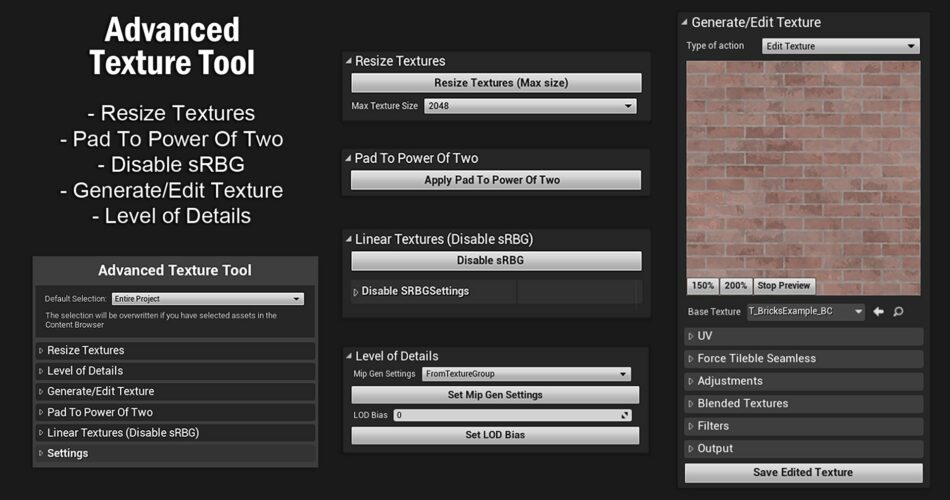Showcase Video: [UE] Advanced Texture Tool – Showcase
Documentation: Documentation Advanced Texture Tool
This tool is included in the Advanced Assets Tool
Modifying/editing textures can take a lot of time and effort, this tool will help you work easier and more efficiently! You’ll not have to export the texture external and edit it, you’ll be able to edit textures directly in the engine. Using this tool, you’ll be able to optimize, edit, or create new textures.
It’s extremely easy to use because it has an intuitive, simple, editing bulk, and elegant UI.
There are tooltips for most of the buttons/parameters from this tool. They appear while hovering the mouse over a button and disappear when you move it away from the button.
This tool will save you a lot of time. For example: set the maximum resolution of 100 textures with just one click, or edit a texture directly in the editor.
The Advanced Texture Toolkit is created using the Editor Utility Widget (Blueprints), so it can be easily edited to your liking.
To open the Editor Utility Widget (the main tool), right-click on “EUW_AdvancedTextureTool” (in the “Blueprints” folder) and select “Run Editor Utility Widget”. The tool can be docked anywhere in the editor.
Make sure the “Editor Scripting Utilities” Plugin is enabled. If it is not, enable it and restart the editor.
Technical Details
Features:
- Resize Textures
- Pad Power Of Two Mode
- Disable sRBG
- Generate/Edit Texture
- Level of Details
Generate/Edit Texture – types: Edit Texture, Convert to Normal, Texture Channel Packer
Example of Edit Texture Features:
UV – Tiling, Rotation, Shift
Force Tileable Seamless
Adjustments such as Brightness, Contrast, Saturation, Hue, etc.
Blended Textures – multiple blend modes such as Multiply, Screen, Add, Pin Light, etc.
Filters such as Edge Detection, Toon Outline Style, Sharpen, Blur, Motion Blur, Pixelate and Noise.
Documentation: Link or you can access documentation from the Settings tab.
Important/Additional Notes: Make sure the “Editor Scripting Utilities” Plugin is enabled.
Support Email: support@polyspherestudio.com