General introduction Video
https://www.youtube.com/watch?v=prxzHiFBF8c
Using Volume System on Foliage & Nature (Drag & Drop! No prior material adjustment needed)
P.s. This nature project includes Quixel Assets and not included in this pack.
All tutorials about the pack (Youtube playlist)
https://www.youtube.com/playlist?list=PLXfmekZqahrWk2VIeSd-P_7-jY_iklhRl
Demo available!
Pack has 4 types of usage:
1. Translucent Material
2. Material Overlay Function (needs Blueprint editing on an existing material)
3. Material Overlay Volume (projection decal system that doesn’t require any editing, just copy & paste)
4. Camera Post Process Effect
Update 3!
Cafeteria Scene is now included. Enjoy 🙂
Update 2!
Dynamic Rain Volume with rain particles is added as a usage option. It is not as realistic as the original usage of the material but it is very easy to make an area look like it’s under rain by placing the volume over the area.
Using on scenes:
How to scale Dynamic Rain Volume?
Update!
Post process version of the material is added to the pack. Same parameters are usable on post process material.
Check this video out:
https://www.youtube.com/watch?v=7Y7bWyG-_Dw
Material tweak video:
https://www.youtube.com/watch?v=V4cvskmZ5Gc
Unreal Engine – Rain Material Implementation Tutorial
https://www.youtube.com/watch?v=TxjYz9l3WX8
Rain Material on Unreal Engine Interface
https://www.youtube.com/watch?v=K2_0RWK-7fE
Rain Material on Unreal Engine Interface 2
Technical Details
Warning: Because of a bug stated here, material overlay volume doesnt work right on 4.22 and 4.23. That bug fixed on 4.24.2.
General flow speed: Set 0 to stop all flowing.
Mask general flow speed: If general flow speed is not 0, this will set the general speed of vertical flow piles.
Bottom layer flow speed: Set 0 to stop 1/3 of drops.
Bottom mask flow speed: This will set the partial speed of vertical flow piles on bottom layer. Set it 0 to hide 1/3 of vertical flows.
Middle layer flow speed: Set 0 to stop 1/3 of drops.
Middle mask flow speed: This will set the partial speed of vertical flow piles on middle layer. Set it 0 to hide 1/3 of vertical flows.
Top layer flow speed: Set 0 to stop 1/3 of drops.
Top mask flow speed: This will set the partial speed of vertical flow piles on top layer. Set it 0 to hide 1/3 of vertical flows.
IOR: Index of refraction value
Opacity-control: Material opacity value
Specular amount: Material specular value
Static speed: This value will set the flow speed of tiny drops between static drops.
Static drop on?: Set it to 1 for horizontal surfaces that has no flow. (General flow speed must also set to 0)
Static drop speed: This is the refresh rate of changing positions of the drops which looks like rain fall on surface.
UV multiplier: Tile multiplier of the general Material.